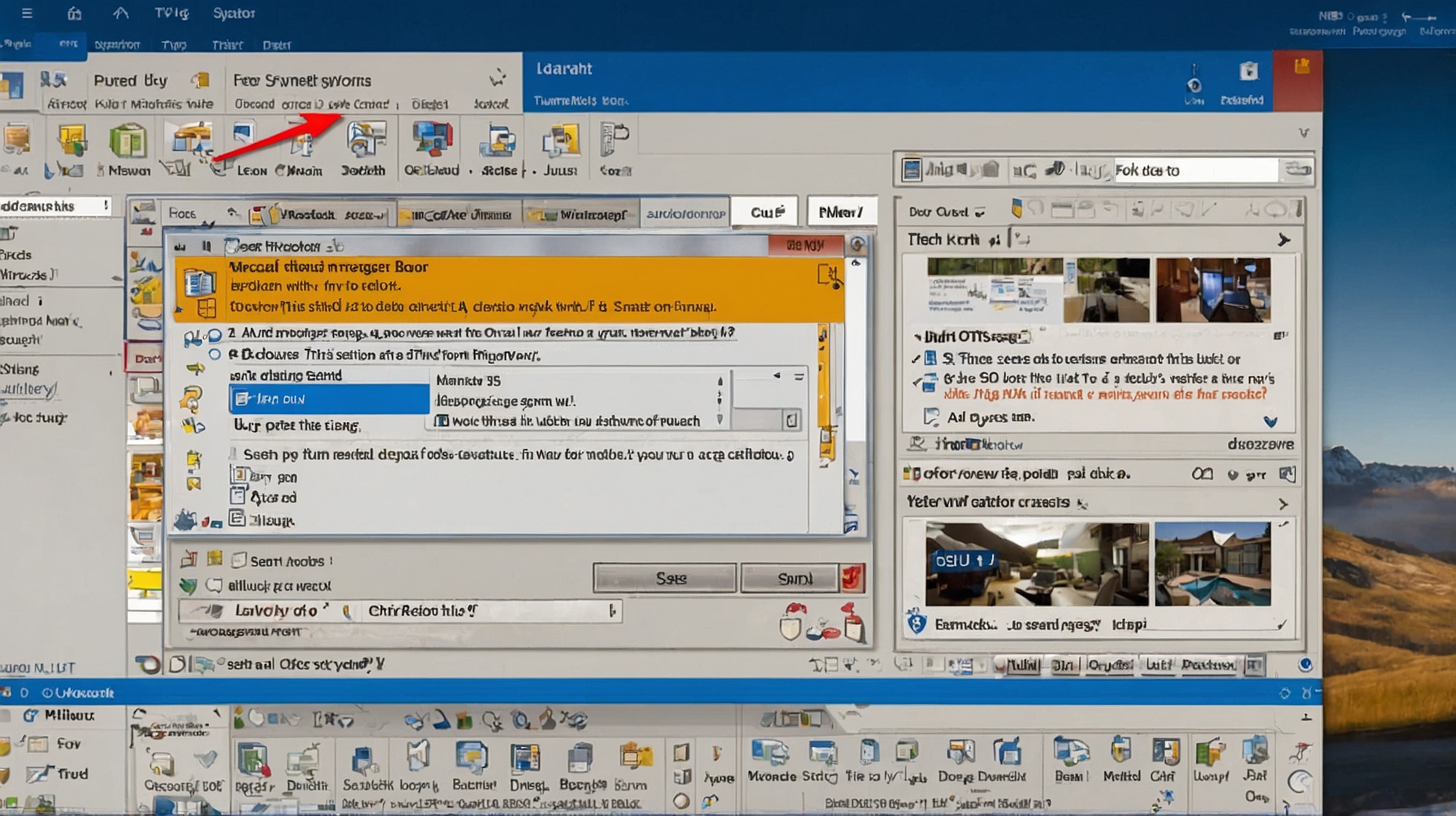How to Recall an Email in Outlook: Step-by-Step Guide
Accidentally sent the wrong email? Outlook lets you recall or replace a message—but only under specific conditions. Here’s how to do it quickly and effectively.
Requirements for Email Recall in Outlook
Before you begin, make sure:
- Both you and the recipient use Microsoft Exchange or Microsoft 365 within the same organization.
- The recipient has not yet opened the email.
- You are using the desktop Outlook app (not web or mobile).
Steps to Recall an Email in Outlook
- Open Outlook and go to your Sent Items folder.
- Double-click the email you want to recall to open it in a separate window.
- On the top ribbon, click:
File > Info > Message Resend and Recall > Recall This Message - Choose one of the following:
- Delete unread copies of this message
- Delete unread copies and replace with a new message
- (Optional) Check the box to receive a recall status notification.
- Click OK.
If you selected to replace, you can now edit and resend the message.
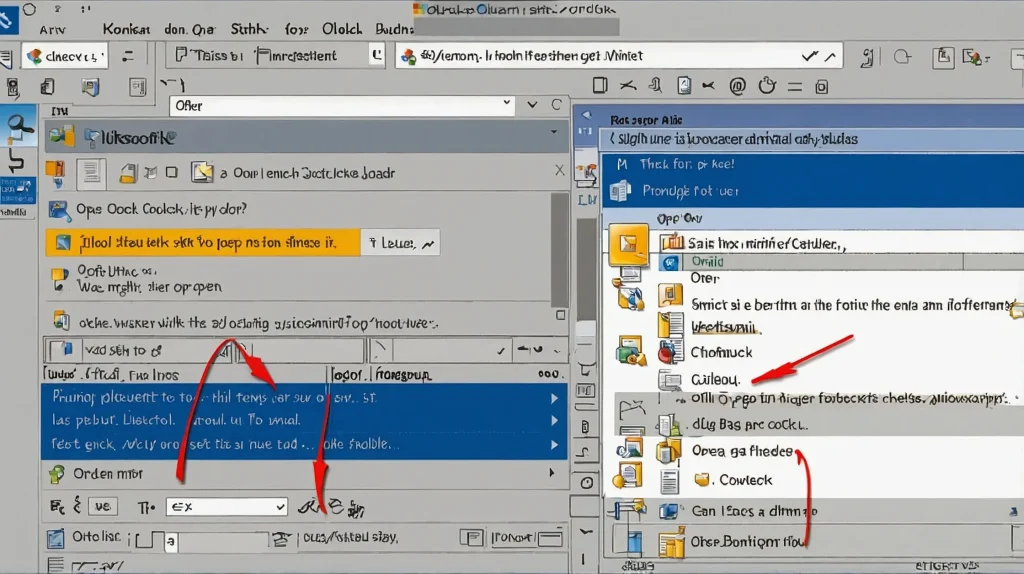
What Happens Next?
- If the email has not been read, Outlook will attempt to delete it.
- If successful, you’ll receive a Recall Success notice.
- If the message was already opened, recall will fail, and the recipient keeps the original.
Limitations of Outlook Recall
- Doesn’t work with Gmail, Yahoo, or non-Exchange accounts
- Won’t work if the recipient has rules that move emails from the inbox
- Doesn’t guarantee deletion if the email was already read
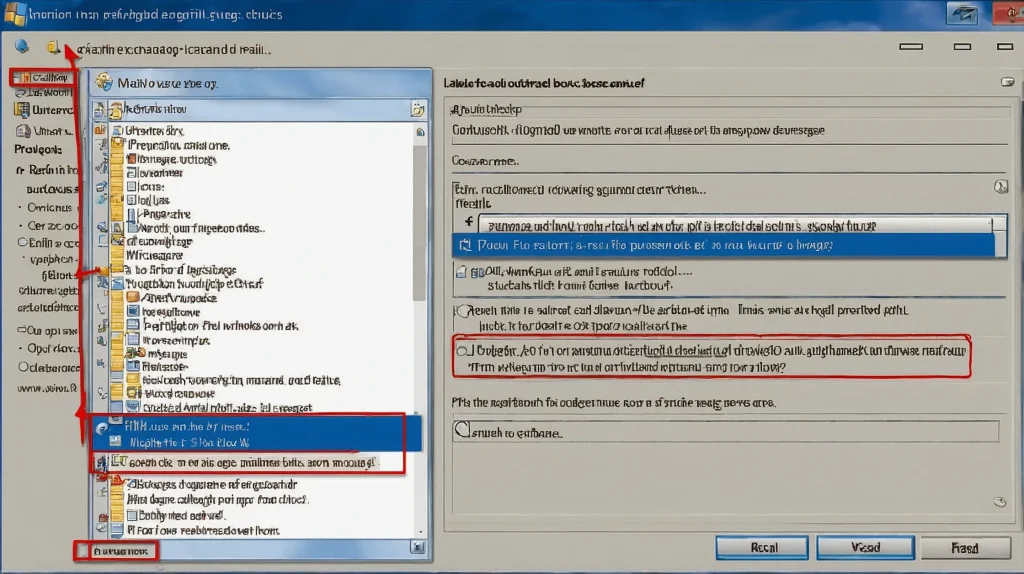
Alternative: Use “Undo Send” in Outlook Web
If you’re using Outlook on the web:
- Go to
Settings > Mail > Compose and reply. - Scroll to Undo send and choose a delay (up to 10 seconds).
- When you send an email, you’ll briefly see an Undo option.
This feature gives you a few seconds to cancel the email before it leaves your outbox.
Conclusion
Recalling an email in Outlook can save you from embarrassing or mistaken messages—but only under the right conditions. Act quickly, and always double-check before hitting “Send.”