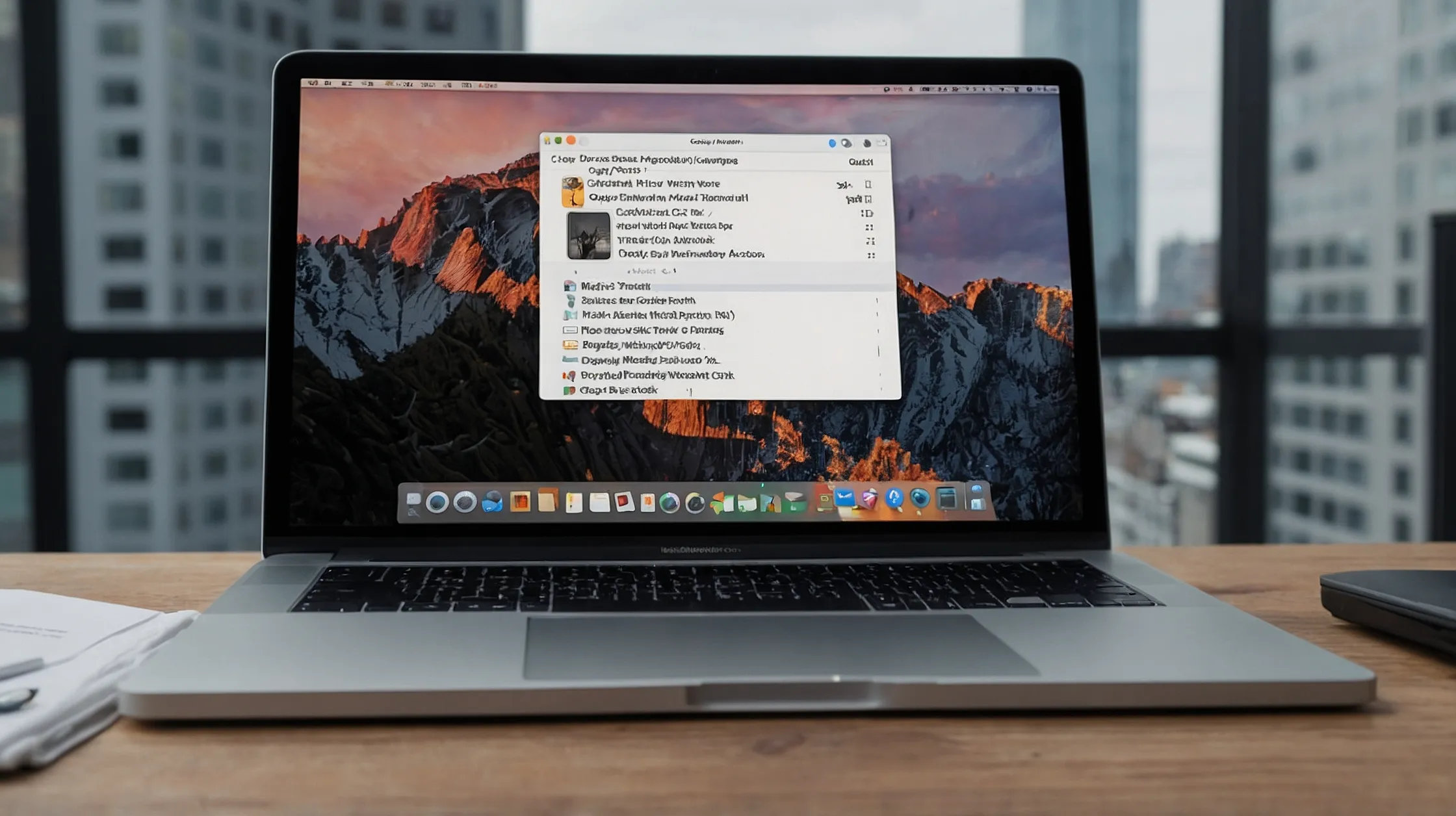How to Copy and Paste on Mac: Quick and Easy Guide
Copying and pasting on a Mac is simple once you know the right keyboard shortcuts and menu options. Here’s how to do it quickly.
Keyboard Shortcuts
- Copy:
Command (⌘) + C - Paste:
Command (⌘) + V - Cut (in text apps):
Command (⌘) + X
These shortcuts work in most Mac apps including Safari, Notes, Pages, and Word.

Using Right-Click Menu
- Highlight the text, image, or file.
- Right-click and select Copy.
- Go to the desired location, right-click, and choose Paste.
Using the Edit Menu
- Select your content.
- In the top menu bar, click Edit > Copy.
- Navigate where you want to paste and click Edit > Paste.
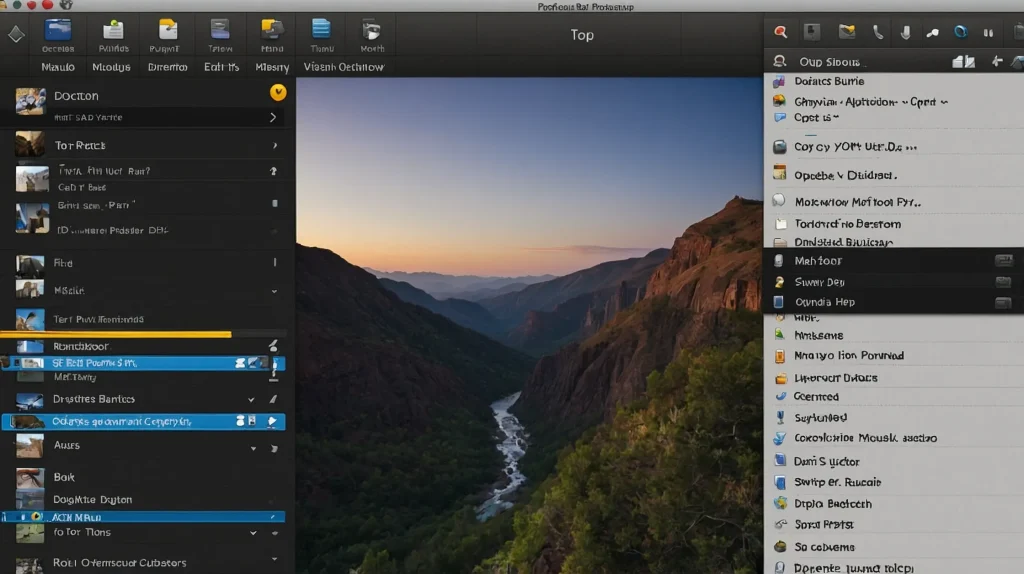
Copy and Paste Files in Finder
- Right-click the file → Copy
- Go to the destination folder → Right-click → Paste Item
Or use:
Command (⌘) + Cto copy the fileCommand (⌘) + Option + Vto move (cut-paste) the file
Universal Clipboard (Between Apple Devices)
If Handoff is enabled:
- Copy on one Apple device (Mac, iPhone, iPad)
- Paste on another Apple device logged in to the same iCloud account
Make sure Bluetooth, Wi-Fi, and Handoff are turned on for all devices.
Final Tip
Always use Command (not Control) on a Mac for copy-paste shortcuts. Practice these once, and they’ll save you tons of time daily.